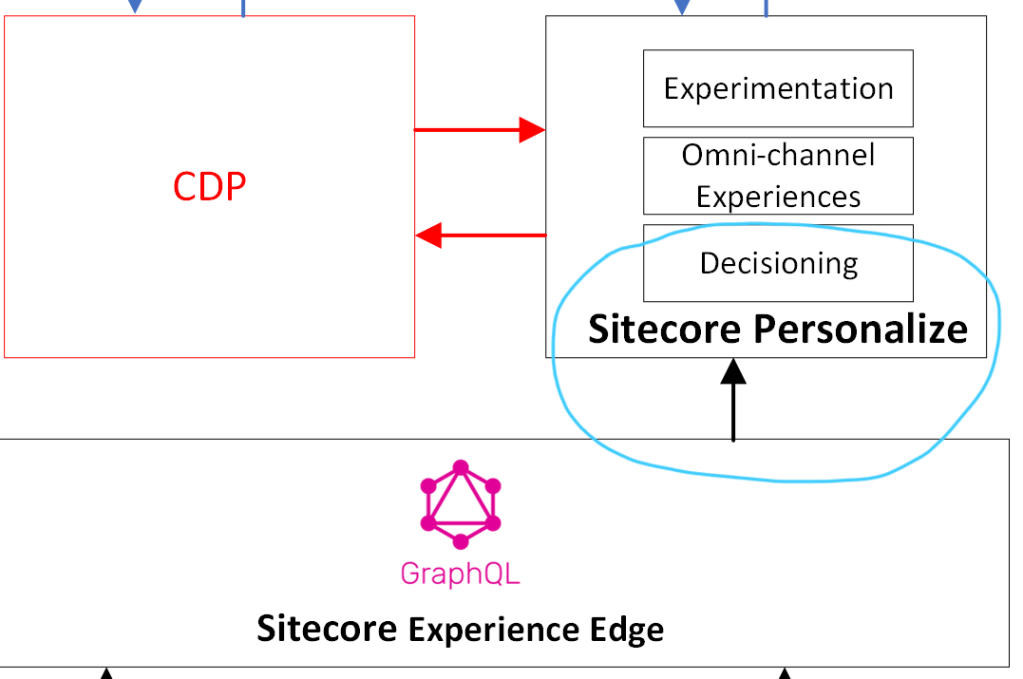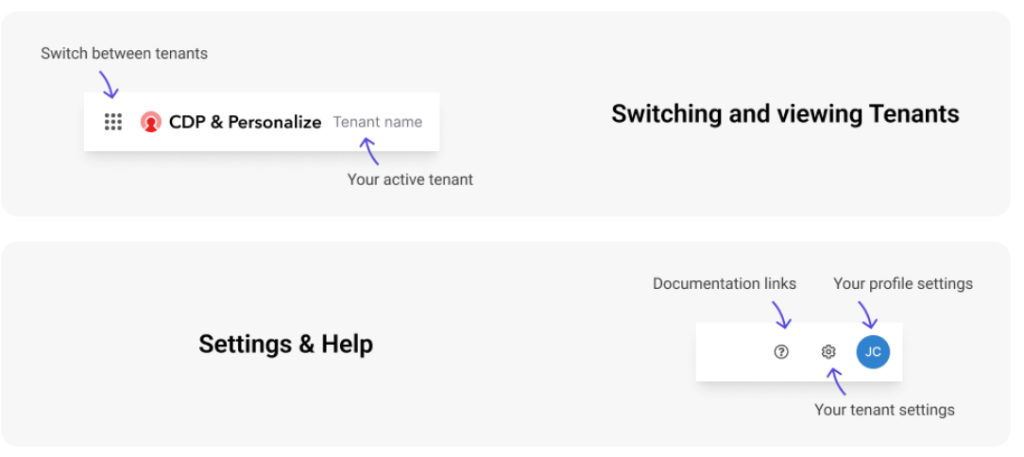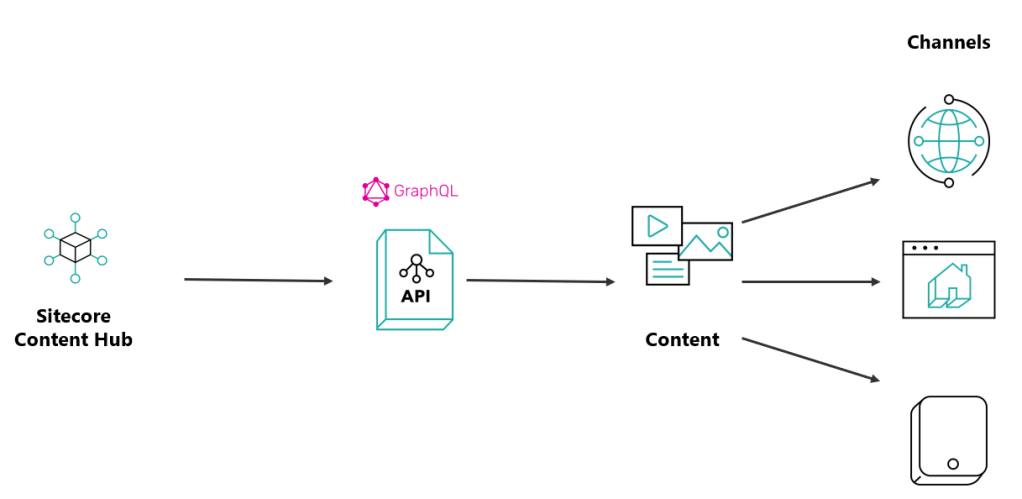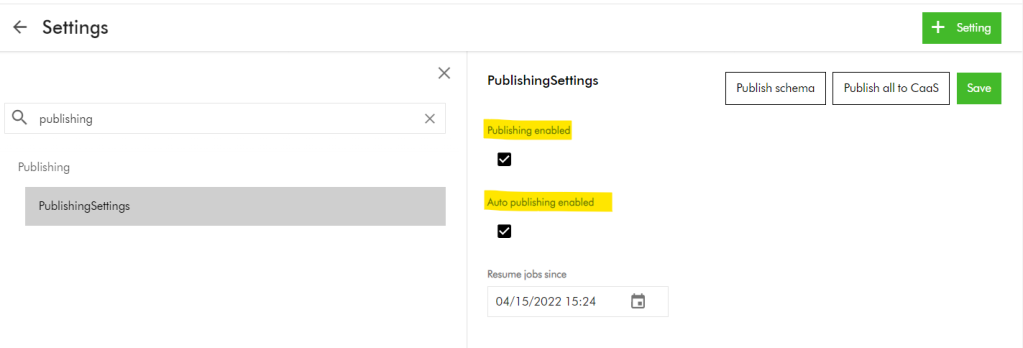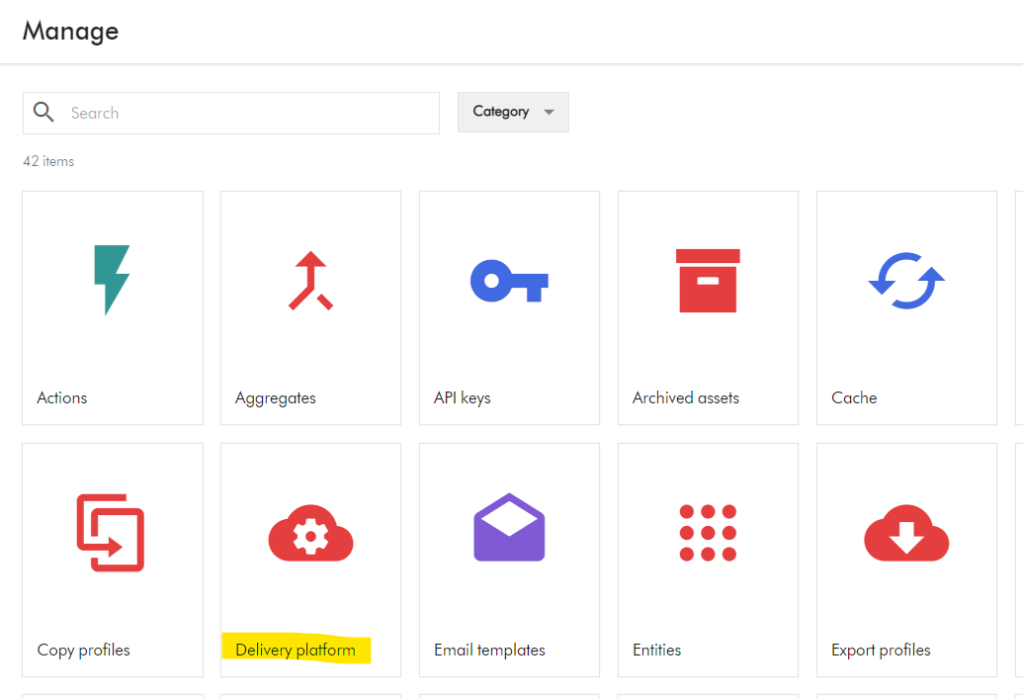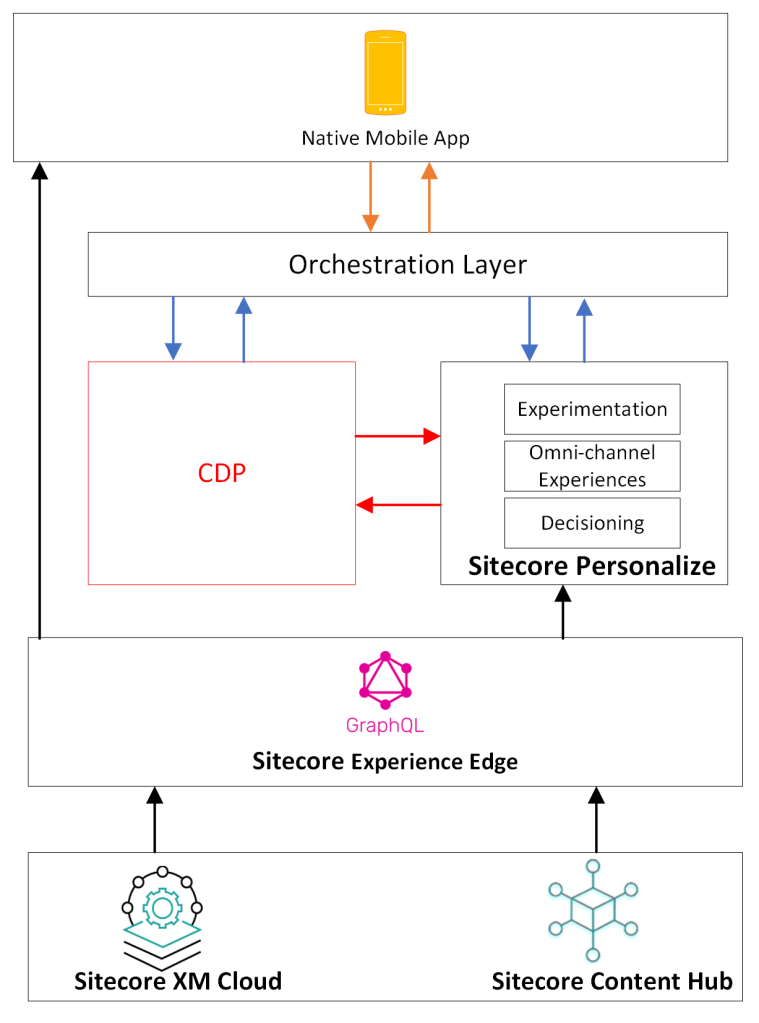It is that time of the year once again, where Sitecore MVP 2024 applications are open.
I have had a relatively productive year compared to 2022, and below is a summary of my contributions:
Content contributions
I believe I have created content that adds value mostly within Content Hub, Sitecore Experience Edge, Sitecore Personalize among the Sitecore composable stack. I believe I have produced content that meets expectations in terms of quality, quantity, and visibility and more importantly, add value to our community. This has been through blog posts (x14 Sitecore blogs in 2023, with a total views: 2400+ so far), code sharing via GitHub, reference Architectures, YouTube content among other social channels:
- Feb 1, 2023: Sitecore Personalize and Mobile app – getting started, https://360agileweb.dev/2023/02/01/sitecore-personalize-and-mobile-app-projects-series/
- Feb 3, 2023:Sitecore Personalize and Mobile app part 2a (Content Hub & Experience Edge) https://360agileweb.dev/2023/02/03/sitecore-personalize-and-mobile-app-projects-series-part-2/
- Feb 15, 2023: Sitecore Personalize and Mobile app part 2b (XM Cloud & Experience Edge), https://360agileweb.dev/2023/02/15/sitecore-personalize-and-mobile-app-projects-series-part-2b/
- Feb 6, 2023: Sitecore Personalize and Mobile app part 3 (Sitecore Personalize & Experience Edge), https://360agileweb.dev/2023/02/06/sitecore-personalize-and-mobile-app-projects-series-part-3/
- May 31, 2023: Sitecore Personalize and Mobile app part 4a (Sitecore Personalize APIs and Security), https://360agileweb.dev/2023/05/31/sitecore-personalize-and-mobile-app-projects-series-part-4/
- June 30, 2023Sitecore Personalize and Mobile app part 4b (Sitecore Personalize API flows), https://360agileweb.dev/2023/06/30/sitecore-personalize-and-mobile-app-projects-series-part-4b/
- Mar 14, 2023 How to bulk import video subtitles into Content Hub, https://360agileweb.dev/2023/03/14/how-to-bulk-import-video-subtitles-into-sitecore-content-hub/
- Mar 31, 2023 How to bulk import CMP with multi-languages into Content Hub, https://360agileweb.dev/2023/03/31/how-to-bulk-import-cmp-content-items-with-multi-languages-into-sitecore-content-hub/
- Apr 28, 2023 Content Hub hidden gems – configuring data retention period, https://360agileweb.dev/2023/04/28/configuring-sitecore-content-hub-data-retention-period/
- Apr 17, 2023 Customising asset collections list on Content Hub home page, https://360agileweb.dev/2023/04/17/how-to-personalise-asset-collections-list-on-sitecore-content-hub-home-page/
- Jul 31, 2023 Unlocking the Potential: Tips and Tricks for Working with GraphQL Queries and Sitecore Experience Edge, https://360agileweb.dev/2023/07/31/unlocking-the-potential-tips-and-tricks-for-working-with-graphql-queries-and-sitecore-experience-edge/
- Aug 31, 2023Hidden gems: Content Hub action scripts to aggregate CMP and linked assets part 1, https://360agileweb.dev/2023/08/31/content-hub-gems-leveraging-action-scripts-to-aggregate-cmp-content-and-your-linked-assets-part-1/
- Sep 29 2023 Hidden gems: Content Hub action scripts to aggregate CMP and linked assets part 2, https://360agileweb.dev/2023/09/29/content-hub-gems-leveraging-action-scripts-to-aggregate-cmp-content-and-your-linked-assets-part-2/
- Oct 27 2023 Streaming seamlessly, custom connector between Content Hub and Streaming platform, https://360agileweb.dev/2023/10/27/streaming-seamlessly-integrating-content-hub-with-your-existing-video-streaming-platform/
- Nov 21 2023 YouTube playlist on step by step guidance on how I built a custom connector from Content Hub to Cloudflare Stream.
- Nov 30 2023 Creating and publishing a Content Hub custom connector – Visual Studio project set-up guide https://360agileweb.dev/2023/11/30/creating-and-publishing-a-content-hub-custom-connector-visual-studio-project-set-up-guide/
LinkedIn articles:
- Sitecore Personalize: Elevate your native mobile app experience, https://www.linkedin.com/pulse/sitecore-personalize-elevate-your-native-mobile-app-julius-angwenyi-r698e
Sitecore Hackathon 2023:
- Team Horizon 2023 with team mates from India, we hacked Category 2 (Best Enhancement to XM Cloud) https://github.com/Sitecore-Hackathon/2023-Team-Horizon-2023
Code and architectural artifacts:
- GitHub sample code artifacts, https://github.com/JuliusAngwenyi/sitecore-personalize-series
Public speaking
I am an active member of Sitecore User Group London and been working with Alex Washtell to facilitate the event held at our Avanade offices back in February 2023. I was also a speaker on the event held at Sagittarius on 9th November 2023.
Engagement
Through my social profile, I have driven engagement throughout 2023 to amplify the content I have created.
- Very active on sitecore.stackexchange,com (750 reputation, top 21% this year with ~14k impact), https://sitecore.stackexchange.com/users/608/julius-a?tab=topactivity
- I have provided feedback using the Sitecore Slack Channels directly to Sitecore Product Teams and answered questions from Sitecore community around Sitecore Personalize, Content Hub among other products, https://app.slack.com/client/T09SHRBNU/search?cdn_fallback=2
Next steps
For 2024, I look forward keeping up producing content that meets expectations in terms of quality, quantity, and visibility. Keep up and drive further engagement of wider Sitecore community by leveraging my previous MVP credentials and strong social profile. I am putting myself forward for public speaking events throughout the calendar year. I intent to continue identifying any gaps and filling them, providing product feedback, improvements, and references
Stay tuned and best of luck with those submitting the Sitecore MVP 2024 applications